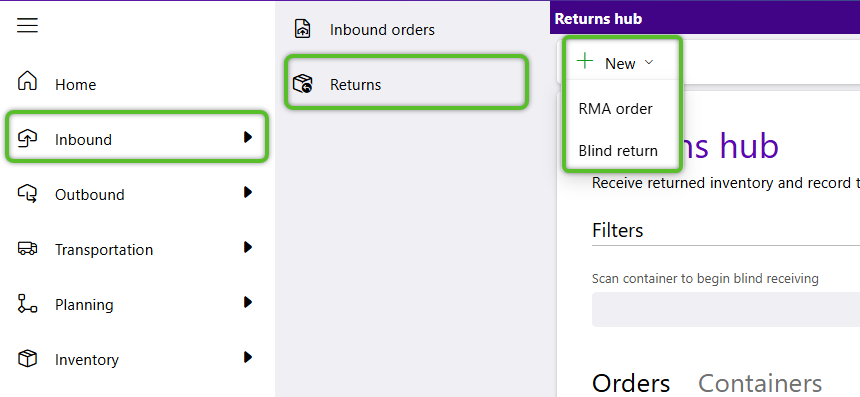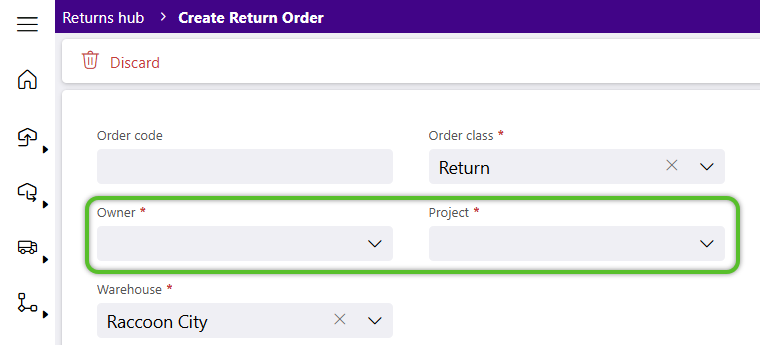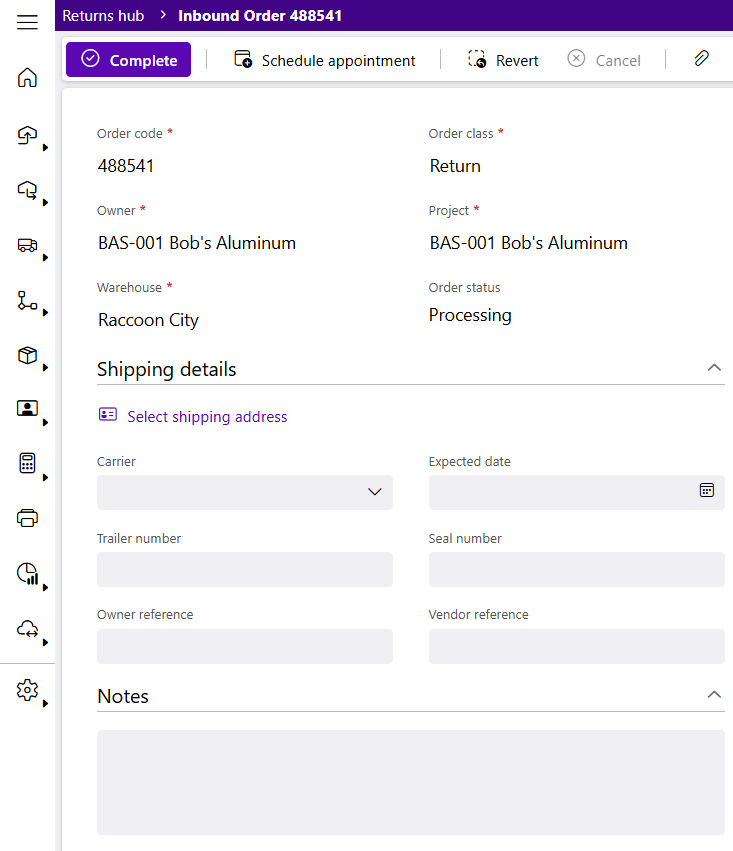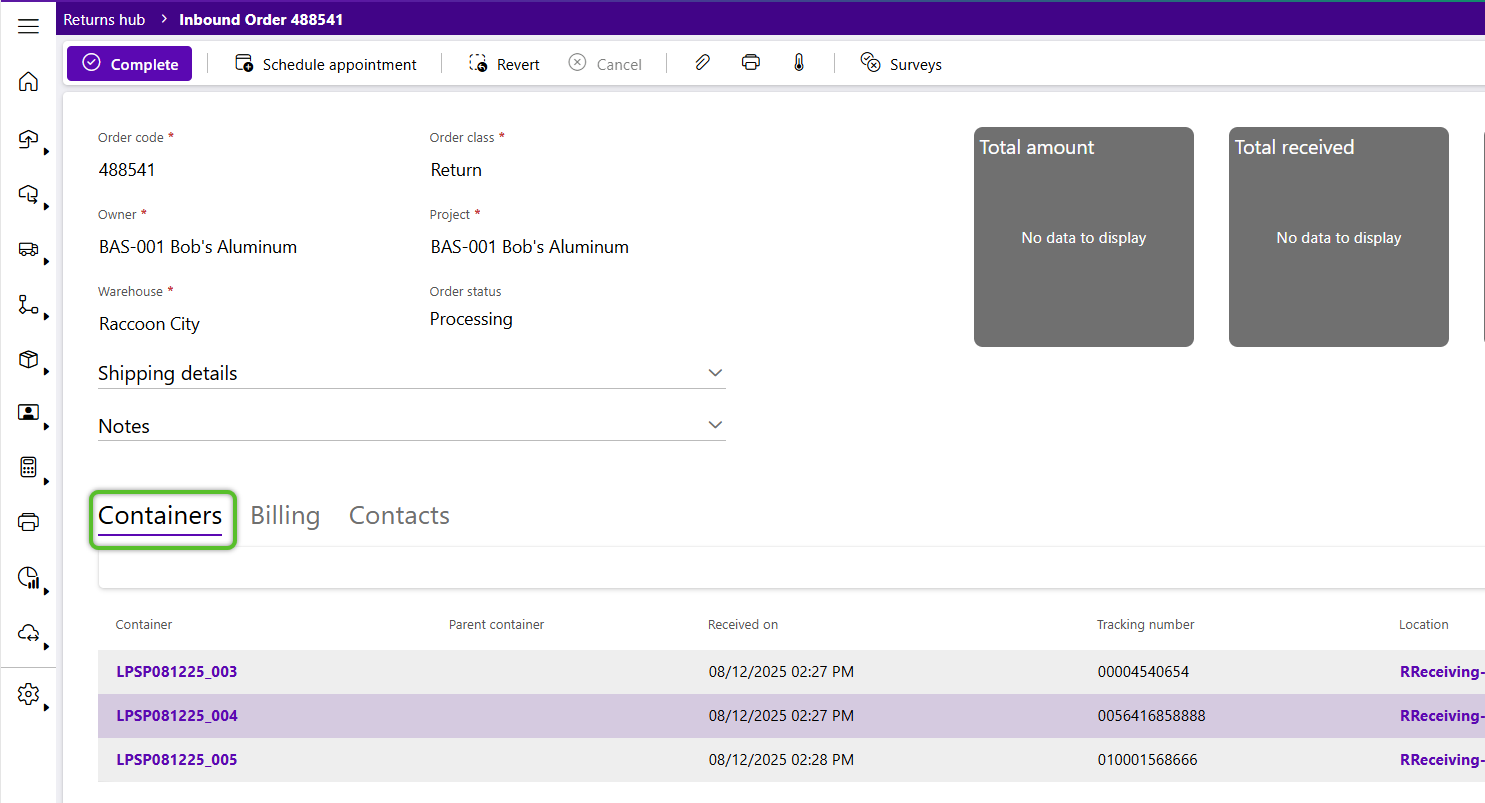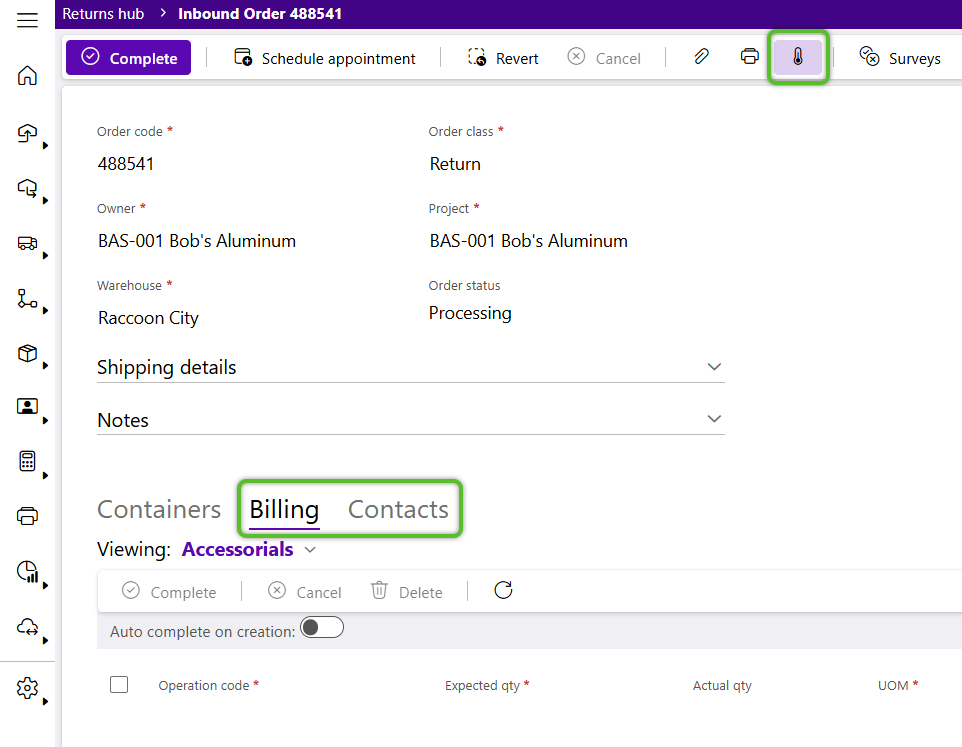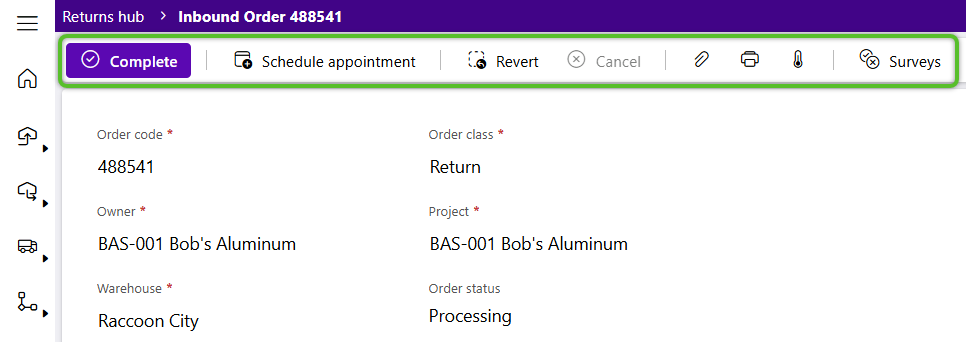Create a Blind Return Order
Blind Returns are where instead of locating the corresponding Outbound Order, the user identifies the return by scanning or entering the Tracking Number of the Container being returned. If the system finds any matches, it will populate relevant Inventory. Otherwise, the items will have to be manually entered. While a Blind Return can be created and managed in Footprint, the adding of Containers is done using a mobile device. Once created, Blind Returns can be managed from the Returns Hub.
1. Click Inbound in the left navigation menu and select Returns.
The Returns Hub will display.
In the Create Return Order window, the Lookup can be left blank to auto-generate, or it can be manually entered. The Order Class and the user's Warehouse are already populated.
3. Select an Owner and a Project for the Blind Return.
The Blind Return Order screen will update, allowing more details to be entered.
In the Order section, previously entered details are populated and cannot can be changed.
5. As Containers for this Return are confirmed on a mobile device, review and manage their details from the Containers tab.
Billing Charges, Contacts, and Temperatures from equipment will be listed in their respective tabs.
6. When needed, add Billing Charges, Contacts, and Temperatures using the tabs along the bottom of the Blind Return at bottom in the toolbar.
7. Use the icons in the Blind Return's top toolbar to Add a Dock Appointment, Add Attachments, Complete the Blind Return, and so on.
The Blind Return will be listed in the Returns Hub with the Processing status, and is ready for Receiving.
| Last Updated: |
| 08/12/2025 |